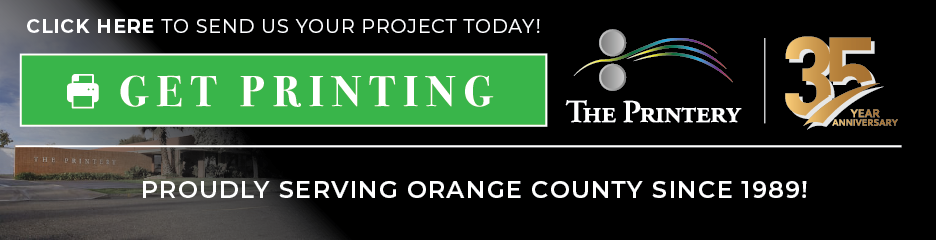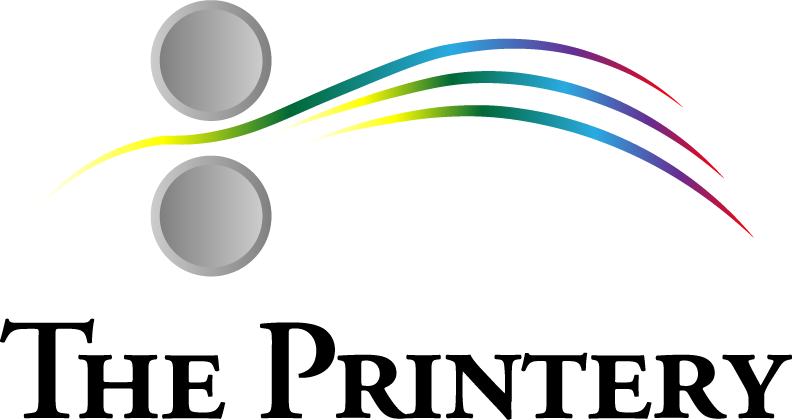At The Printery, every project is handled with care and precision. Our team of seasoned professionals brings decades of experience to the table, ensuring that each print job meets the highest standards of quality.
Digital artwork is created using a computer, tablet, or design software instead of traditional tools. Designers use digital artwork for everything from business cards to packaging. It speeds up the workflow, makes it easy to fix mistakes, and ensures high-quality prints every time.
Understanding how digital art works in print and production helps maintain brand consistency and create effective materials. This article covers the key differences between digital and traditional art, common file types, material choices, color tips, and formatting best practices to keep your print projects on-brand and professional.
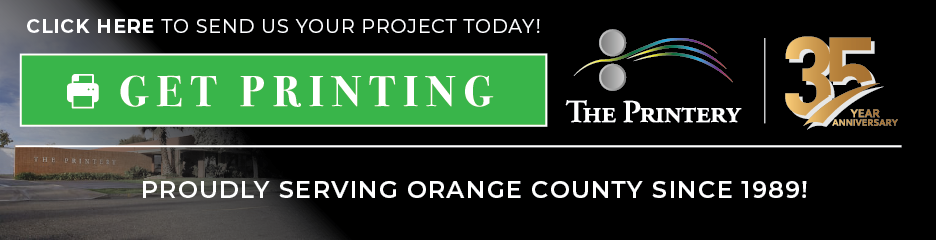
Digital Art vs. Traditional Art
First, we need to understand the difference between traditional and digital art:
Traditional art uses tools like brushes, pencils, and canvas to create pieces by hand. While it delivers a classic look and feel, making changes after it’s finished can be difficult.
Digital artwork, on the other hand, is created on a screen and allows designers to edit, resize, or adjust colors quickly—without starting from scratch. This flexibility makes it a better choice for many print jobs.
Benefits of Digital Artwork for Print
Why choose digital art? This type of artwork helps make the print design process faster, easier, and more accurate. It’s a smart way to create designs that look great when printed.
- Easy to Edit: You can fix or adjust digital files without redoing everything.
- High Quality: Digital files are sharp and clean, perfect for printing.
- Scalable: You can resize digital artwork without losing quality (especially with vector files).
- Saves Time: Working digitally is faster and helps meet tight deadlines.
- Ready for Printing: Most printers prefer digital files like PDFs, PNGs, or vector files.
Because of all these benefits, digital artwork has become the go-to choice for anyone who wants professional, reliable results in print.
Digital Drawing in Print
Digital drawing became popular in the 1970s and 1980s, when artists started experimenting with early computers.
- Harold Cohen created one of the first computer-assisted drawing programs, called AARON.
- Manfred Mohr and Vera Molnár made abstract art using code.
- Harold Cohen’s Untitled, Computer Assisted Drawing (1975) showed how machines could help create art.
- Andy Warhol’s Untitled Computer Drawing (1982) was made using a Commodore Amiga computer and became famous for showing how pop art could go digital.
These early works helped shape the future of digital art, showing people that computers could be creative tools.
Digital Painting and Its Styles
Digital painting works like traditional brush or pencil techniques, but on a screen. Artists use tools like Photoshop, Procreate, or Krita to create beautiful, detailed artwork. This form of art goes beyond print, playing a major role in animation, video games, and movies.
Types of Digital Painting
- Pixel Art – Art made from tiny squares (pixels). Think of old video games like Super Mario.
- Animation Art – Digital paintings are used to make characters and backgrounds move.
- Photographic Editing – You can paint on top of photos or mix photos with art.
- Algorithmic Art – The computer creates the image using a set of rules or code.
- Conceptual Art – Focuses more on the idea behind the artwork than the style itself. It often uses digital tools to get the point across.
- Video Art – Artists mix painting with moving images or videos for gallery displays.
You can save digital paintings as high-quality image files like TIFF, PSD, or PDF, depending on the project. As a result, designers often turn these into posters, canvas prints, or even clothing designs.
Common File Types for Print Projects
When you’re working on a print project, such as flyers, posters, clothing, or signs, you need to use the right kind of digital file. Not all image files are the same. Some are good for photos, some for logos, and others for detailed edits.
Let’s look at some of the most common file types used in printing and what they’re best for.
1. PDF (Portable Document Format)
- Best for: Final print-ready files
- Why it’s used: Keeps your fonts, colors, and layout locked in
- Tip: Always check that the PDF is “high resolution” or “print-ready” before sending it to a printer
2. PNG (Portable Network Graphics)
- Best for: Images with transparent backgrounds, like logos or icons
- Why it’s used: Keeps sharp edges and clear colors
- Tip: Not ideal for photos or large prints – better for small graphics
3. JPG or JPEG (Joint Photographic Experts Group)
- Best for: Photos and full-color images
- Why it’s used: Smaller file size
- Tip: Too much editing or saving can lower the image quality, so start with the highest resolution possible
4. AI (Adobe Illustrator)
- Best for: Logos, icons, and illustrations made with shapes and lines
- Why it’s used: It’s a vector file, which means it can be resized without losing quality
- Tip: Usually used by professional designers; make sure to save a copy as a PDF for easy printing
5. EPS (Encapsulated PostScript)
- Best for: Logos and vector artwork
- Why it’s used: It can be opened in many design programs and keeps the artwork sharp
- Tip: Good choice for sending to printers who need scalable designs
6. PSD (Photoshop Document)
- Best for: Detailed photo edits or layered artwork
- Why it’s used: Keeps all editing layers in place for future changes
- Tip: Not used for direct printing, better to save as PDF or JPG before you print
7. TIFF (Tagged Image File Format)
- Best for: High-resolution images, especially photographs and artwork
- Why it’s used: Keeps all the detail and color without compressing the image
- Tip: File sizes can be large, but they’re ideal for high-quality printing when image clarity matters
Note that using the wrong file can make your design look blurry or print with the wrong colors.
Recommendations for Materials, Colors, and Formatting
When you create digital artwork for printing, consider the materials you’ll print on, the colors you choose, and how you set up your file. These decisions directly impact the final look and feel of your printed piece.
Materials Matter
Different materials display colors and details differently. For instance, printing on paper feels very different from printing on plastic, fabric, or vinyl.
- Paper: Most common for flyers, brochures, and posters. Smooth paper shows colors clearly.
- Cardstock: Thicker and stronger paper, good for business cards or invitations.
- Vinyl: Used for banners or stickers, vinyl is tough and weather-resistant.
- Fabric: For items like t-shirts or bags, fabric printing needs special inks and settings to keep colors bright.
Color Variations
Colors vary on screen from those in print. Here are some tips to get the best results:
- Use CMYK color mode for print files, because printers mix Cyan, Magenta, Yellow, and Black inks to make colors.
- Avoid relying on RGB colors (used for screens), as they might not print the way you see them on your computer.
- Some presses, like the HP Indigo 7K, can print with special colors like metallic or white ink, which can add effects to your design.
- Always do a test print or check a proof before the full run to ensure the colors look right.
Formatting Tips
How you set up your file matters to reduce mistakes and extra costs:
- Include bleeds, which means your artwork should extend slightly beyond the edge of the final size to avoid white edges after cutting.
- Keep important text and images inside the safe zone, away from edges.
- Use high-resolution images (usually 300 DPI or higher) for sharp prints.
- Embed or outline your fonts to prevent font issues at the printer.
- Save your file in a print-ready format like PDF with all layers flattened, unless the printer requests otherwise.
Following these tips helps your design look its best, keeps things on schedule, and saves money. Also, using modern digital presses like the HP Indigo series means you get fast, high-quality prints on multiple materials, with stunning colors and sharp details.